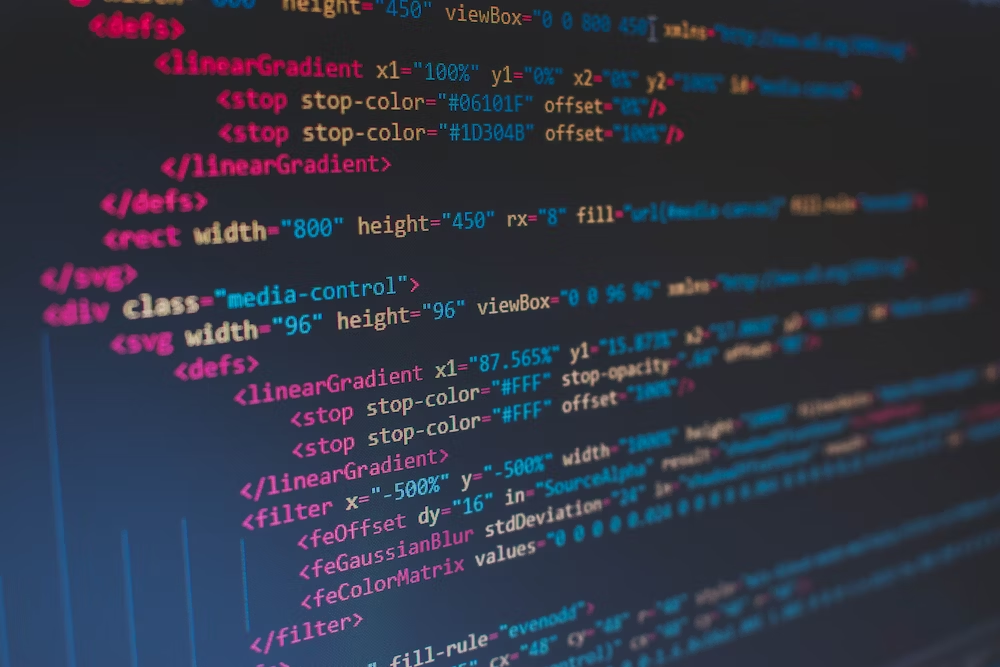Creating your first website can be a daunting task, but with the right resources and tools, it can be an exciting and rewarding experience. In this blog post, we'll walk you through the process of creating a simple website for beginners and deploying it on Netlify.
Step 1: Setting up your development environment Before you start building your website, you'll need to set up your development environment. You'll need a text editor to write your code, a web browser to test your website, and Git to manage your code.
For this tutorial, we recommend using Visual Studio Code as your text editor and Google Chrome as your web browser. Git comes pre-installed on most operating systems, but if you don't have it installed, you can download it from the official website.
Step 2: Creating your website Once you have your development environment set up, it's time to create your website. For this tutorial, we'll create a simple website that displays a heading and a paragraph.
First, create a new folder on your computer and name it "my-website". Then, open Visual Studio Code and create a new file in the "my-website" folder. Name the file "index.html" and add the following code:
<!DOCTYPE html>
<html>
<head>
<title>My Website</title>
</head>
<body>
<h1>Welcome to my website</h1>
<p>This is a paragraph.</p>
</body>
</html>
This code creates a basic HTML page with a heading and a paragraph. Save the file and open it in your web browser to see the result.
Step 3: Pushing your website to GitHub Now that you've created your website, it's time to push it to GitHub. GitHub is a platform for hosting and managing your code repositories.
First, create a new repository on GitHub. Name the repository "my-website" and make it public. Then, go back to Visual Studio Code and open the terminal.
Navigate to the "my-website" folder by typing cd my-website in the terminal. Then, initialize a new Git repository by typing git init. Next, add all the files in the folder to the Git repository by typing git add .. Finally, commit the changes by typing git commit -m "Initial commit".
Now, connect your local Git repository to the remote GitHub repository by typing git remote add origin https://github.com/your-username/my-website.git. Replace "your-username" with your GitHub username. Then, push the changes to GitHub by typing git push -u origin main.
Step 4: Deploying your website on Netlify Now that your website is on GitHub, it's time to deploy it on Netlify. Netlify is a platform for hosting and deploying websites.
First, sign up for a free account on Netlify. Then, click the "New site from Git" button on the dashboard. Choose GitHub as the source and select the "my-website" repository. Then, click "Deploy site".
Netlify will build and deploy your website automatically. Once the deployment is complete, you'll be given a URL for your website. Click the URL to see your website live on the internet.
Congratulations, you've created your first website and deployed it on Netlify! This is just the beginning of your web development journey. Keep learning and exploring new technologies to take your skills to the next level.